What Happened
- I got a new Apple laptop and turned off the Siri and Apple Intelligence features.
- I updated macOS and was forced to click a button.
- I updated my new M4 MacBook Pro from macOS Sequoia 15.3.1 to 15.3.2.
-
After installing the update, the OS restarted and showed this dialog:
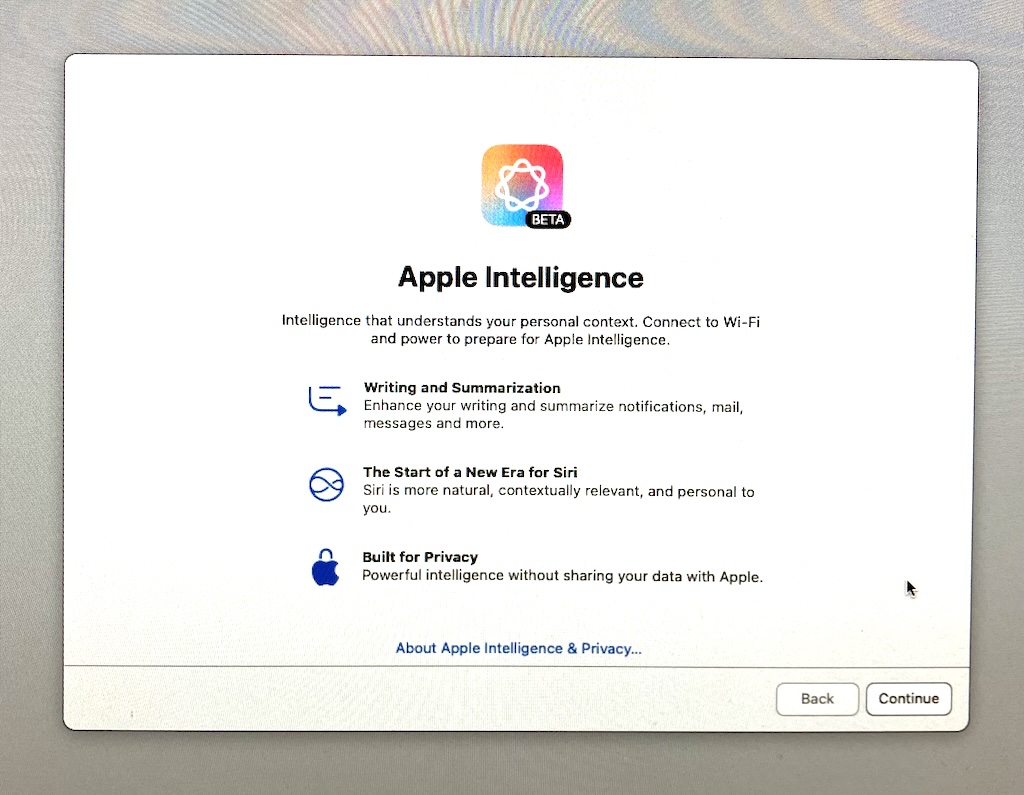
- “Back” is disabled.
- Pressing “ESC” does nothing.
- To continue using my laptop, I must click “Continue”.
- I clicked “Continue” and the dialog disappeared and my laptop finished starting.
-
Apple Intelligence was secretly turned on!
-
I opened Settings and clicked on “Apple Intelligence & Siri” and saw that the Apple Intelligence
toggle is enabled:
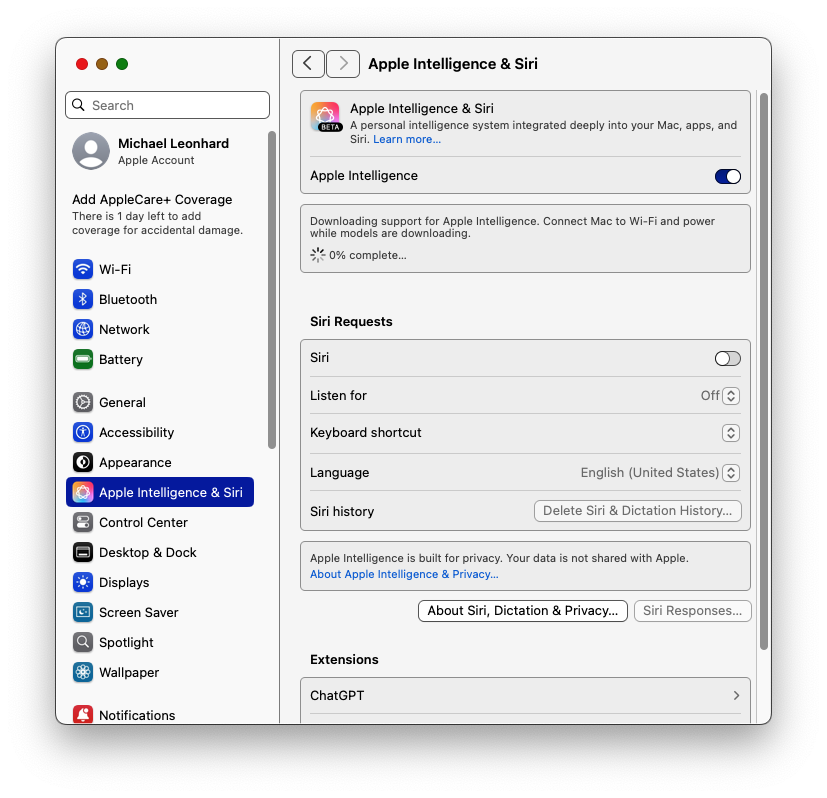
-
Turning off the toggle shows a confirmation screen:
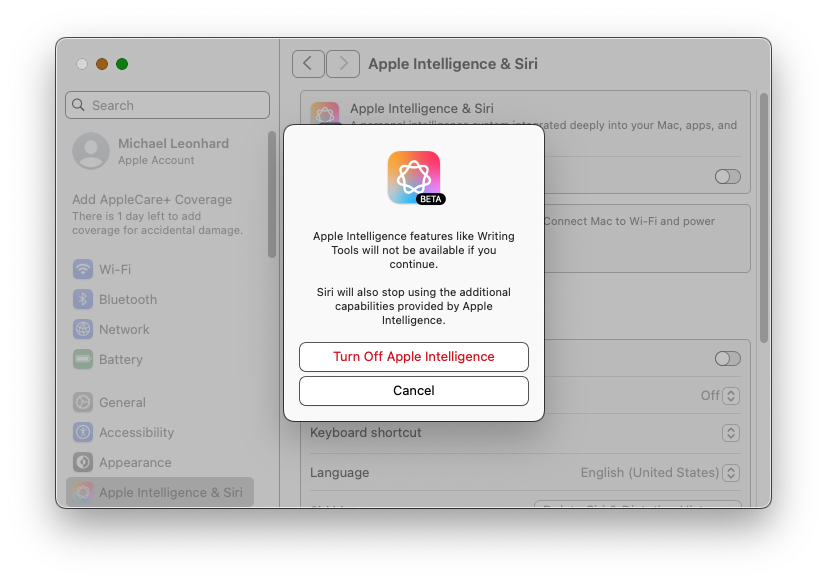
-
I opened Settings and clicked on “Apple Intelligence & Siri” and saw that the Apple Intelligence
toggle is enabled: